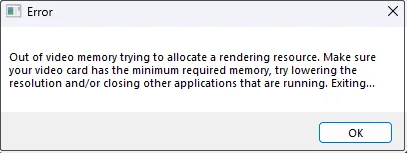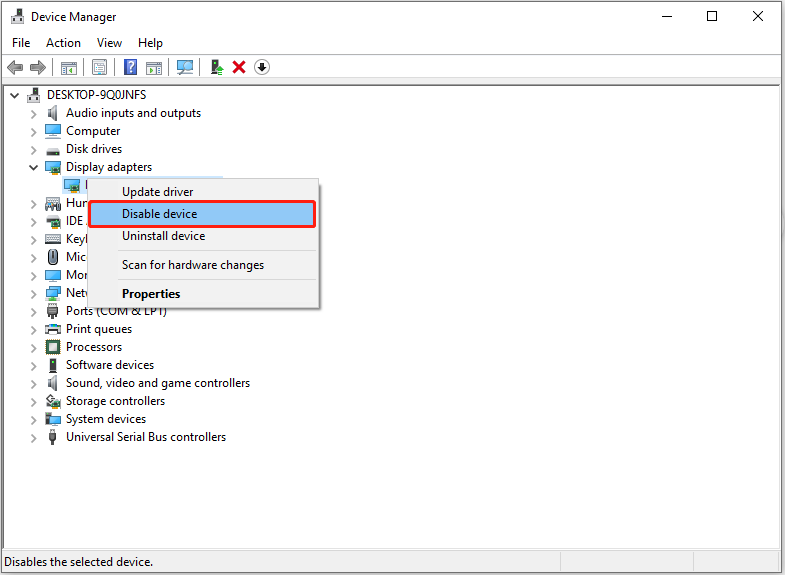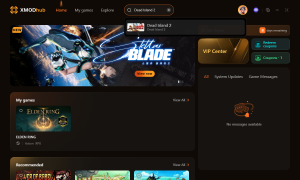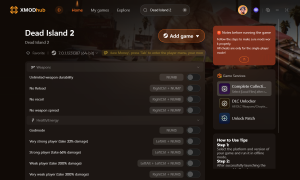Summary: This guide provides effective solutions to common Dead Island 2 errors, including “Out of Video Memory” issues, and offers tips to enhance gameplay performance with XMOD.
Struggling with Dead Island 2 errors?
Whether you’re facing frustrating crashes, “Out of Video Memory” warnings, or other annoying bugs, you’re not alone. Dead Island 2 may deliver intense zombie-slaying action, but technical glitches can quickly ruin the experience.
In this ultimate guide, we’ll explore what causes Dead Island 2 errors, break down the best fixes for “Out of Video Memory” issues, show you how to resolve all common errors, and even reveal how to boost your gameplay with XMOD tools. Let’s get your game running smoother than ever!

Table of Contents
- What Are Dead Island 2 Errors
- Why Do You Encounter Dead Island 2 Errors?
- h2: How to Fix out of Video Memory:Best fixes
- How to Fix All Dead Island 2 Errors: Ultimate Guide
- How Can You Enhance Dead Island 2 Gaming with XMOD
- Conclusion
What Are Dead Island 2 Errors
Dead Island 2 errors are technical issues or bugs that disrupt gameplay, prevent the game from launching properly, or affect multiplayer features. These errors can occur due to system incompatibilities, outdated drivers, corrupted files, or server-side problems. Below are five of the most common Dead Island 2 errors and what causes them:
1. Dead Island 2 Crashes Without Error
This error causes the game to close unexpectedly without showing any warning or crash message. It often results from background software conflicts, corrupted game files, or GPU/driver incompatibilities. Players may experience sudden exits during loading screens or gameplay.
2. Dead Island 2 Error on Startup
If the game fails to launch or gets stuck on the loading screen at startup, it could be due to missing game files, outdated DirectX or Visual C++ redistributables, or antivirus software blocking essential components. This error prevents the game from booting up entirely.
3. Dead Island 2 Session Creation Error
This multiplayer-related error occurs when players try to create or join a co-op session but are met with a “session creation failed” message. The issue may be linked to server downtime, NAT type restrictions, or inconsistent internet connectivity.
4. Error Sending Invitation – Dead Island 2
Some users find that they cannot send or receive multiplayer invites, usually accompanied by an error message. This may be due to account connectivity issues, server overload, or outdated game versions causing incompatibility between players.
5. Dead Island 2 Video Memory Error
This error shows a message like “Out of Video Memory” and is typically caused by insufficient GPU resources. It can occur if the graphics settings are too high for your hardware or if background processes are consuming too much memory, leading to crashes or stuttering gameplay.
Understanding these errors is just the first step — next, let’s explore why you encounter these issues in the game.
Why Do You Encounter Dead Island 2 Errors?
Dead Island 2 errors can be caused by a variety of factors, ranging from hardware limitations and software conflicts to network problems and corrupted game files. Here’s a breakdown of the most common errors and why they happen:
1. Dead Island 2 Crashes Without Error
Possible Causes:
- Corrupted game files: Missing or damaged files can cause the game to crash silently.
- Driver issues: Outdated or incompatible GPU drivers can trigger sudden crashes.
- Background applications: Third-party software (like overlays, antivirus, or recording tools) may conflict with the game.
- Overheating or hardware stress: If your PC components are pushed too hard, the system might shut down the game without warning.
2. Dead Island 2 Error on Startup
Possible Causes:
- Missing system dependencies: Lack of required files like DirectX, Visual C++ Redistributables, or .NET Framework.
- Corrupted installation: Improper installation or interrupted updates can prevent the game from launching.
- Incompatible system specs: If your hardware doesn’t meet minimum requirements, the game may fail to start.
- Blocked by antivirus or firewall: Security software might mistakenly flag the game’s executable file.
3. Dead Island 2 Session Creation Error
Possible Causes:
- Server-side issues: The game servers may be down or under maintenance.
- Strict NAT type or firewall settings: Limited network access can prevent session creation or joining.
- Account synchronization issues: Problems with linking your game profile or platform account.
- Game version mismatch: Playing with different game builds/patches between users can lead to session errors.
4. Error Sending Invitation – Dead Island 2
Possible Causes:
- Connectivity issues: Weak or unstable internet connection can disrupt invite functions.
- Cross-platform limitations: Restrictions or bugs in cross-play functionality.
- Account privacy settings: Game or console settings may prevent sending/receiving invites.
- Outdated game version: Running an older version may make multiplayer features unavailable.
5. Dead Island 2 Video Memory Error
Possible Causes:
- Insufficient VRAM: The game requires more video memory than what your GPU can provide.
- High graphics settings: Ultra textures or effects may overload your GPU.
- Background GPU usage: Other apps (like Chrome or recording tools) may consume VRAM.
- Driver problems: GPU drivers not properly optimized for the game.
Now that you know the reasons behind these errors, it’s time to learn how to fix one of the most common problems: the out of video memory error.
How to Fix out of Video Memory: Best fixes
If you’re seeing a “Dead Island 2 Out of Video Memory” error, it usually means your system is struggling to handle the game’s graphics. Try these simple fixes to get back into the game:
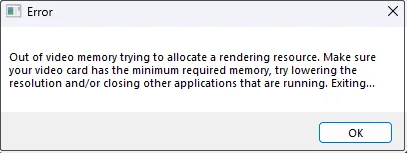
Fix 1: Disable the Integrated Graphics Card
Your PC might be using a weaker, built-in graphics card instead of your powerful one. Disabling it can force the game to use your dedicated GPU.
Steps:
- Right-click the Start button and select Device Manager.
- Expand Display adapters.
- Right-click the integrated graphics card (usually named Intel or AMD Radeon Vega) and choose Disable device.
Don’t disable your main graphics card (NVIDIA or AMD).
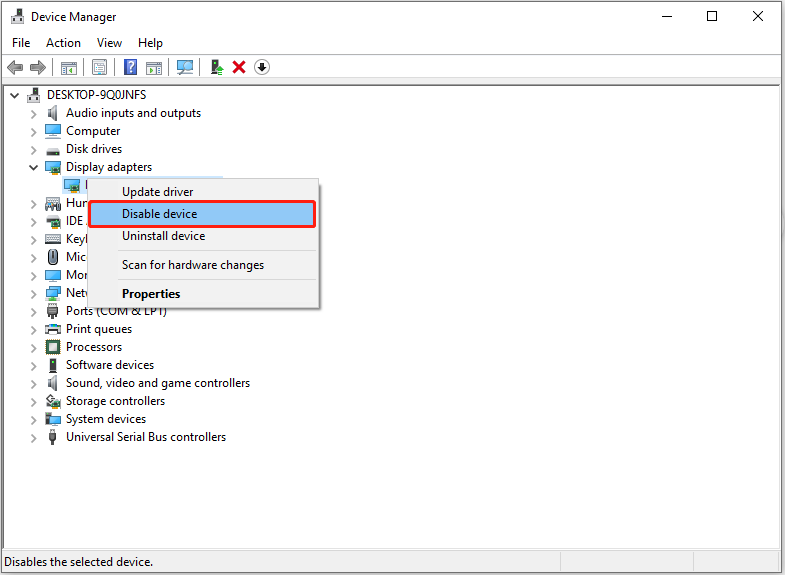
Fix 2: Update or Roll Back Your Graphics Driver
If your graphics driver is outdated or buggy, it can cause memory issues.
To Roll Back the Driver:
- Open Device Manager.
- Right-click your graphics card (NVIDIA or AMD) and choose Properties.
- Go to the Driver tab and click Roll Back Driver (if available).
To Update the Driver:
- Visit your GPU maker’s website (NVIDIA, AMD, or Intel).
- Download and install the latest driver for your model.
- Restart your PC.
Fix 3: Use DirectX 11 Launch Option
Some players fix this error by forcing the game to run in DirectX 11 mode, which uses less memory.
Steps (Epic Games):
- Open Epic Games Launcher > go to your Library.
- Click the three dots next to Dead Island 2 > select Manage.
- Enable Launch Options and type:
diff
-dx11
or
diff
-d3d11
- Close the window and start the game.
Fix 4: Lower CPU Performance Core Ratio (Advanced)
If you’re using an Intel CPU, reducing the core ratio can help fix memory errors.
Steps (Intel CPUs only):
- Download Intel Extreme Tuning Utility (XTU).
- Open it and go to Basic Tuning.
- Lower the Performance Core Ratio to 54 or lower.
- Save and restart your computer.
If you’re using a different CPU (like AMD), check your BIOS settings or contact support.
Beyond video memory issues, there are several other Dead Island 2 errors you might face—here’s the ultimate guide to fixing all of them.
How to Fix All Other Dead Island 2 Errors: Ultimate Guide
Dead Island 2 offers thrilling zombie action—but like many big games, it can come with bugs and performance issues. Below is the ultimate guide to fixing all major Dead Island 2 errors, including crashes, launch failures, multiplayer problems, and more.
1. Fix: Dead Island 2 Crashes Without Error
Why it happens:
Caused by corrupted files, driver issues, overheating, or background apps.
How to fix it:
- Verify game files:
- In Epic Games, go to Library > Click on Dead Island 2 > Select Manage > Click Verify.
- Update GPU drivers:
- Download the latest drivers from NVIDIA/AMD’s official site.
- Close background apps:
- Turn off overlays like Discord, MSI Afterburner, or GeForce Experience.
- Monitor temperatures:
- Make sure your GPU/CPU isn’t overheating.
2. Fix: Dead Island 2 Won’t Launch / Error on Startup
Why it happens:
Due to missing system files, software conflicts, or blocked game files.
How to fix it:
- Install dependencies:
- Make sure DirectX, Visual C++ Redistributables, and .NET Framework are up to date.
- Run as Administrator:
- Right-click the game executable and select Run as Administrator.
- Temporarily disable antivirus/firewall:
- They may block the game from launching.
- Reinstall the game:
- If all else fails, a clean install might resolve it.
3. Fix: Session Creation Error (Multiplayer)
Why it happens:
Caused by network settings, game version mismatches, or server issues.
How to fix it:
- Check game version:
- Make sure you and your co-op partners are on the same update.
- Restart router or switch networks.
- Set NAT to Open:
- In your router settings, enable UPnP or manually forward necessary ports.
- Disable VPNs:
- VPNs may interfere with session connection.
4. Fix: Error Sending Invitation
Why it happens:
Common in multiplayer when there are network issues or privacy settings block invites.
How to fix it:
- Check Epic Games Friends list:
- Ensure both users are online and friends.
- Make sure your account privacy settings allow invites.
- Restart both the game and Epic Games Launcher.
- Re-log into your account and try again.
After resolving these technical problems, you might want to take your gameplay to the next level—here’s how you can enhance your Dead Island 2 experience using XMOD.
How Can You Enhance Dead Island 2 Gaming with XMOD
If you’re looking to boost your single-player experience in Dead Island 2, XMOD is a powerful tool to consider. With XMOD, you can access in-game cheats and trainers that make your zombie-slaying adventure more fun, personalized, and intense.
Here’s how to use XMOD with Dead Island 2:
- Download and install the XMOD app on your device.
- Open XMOD and search for Dead Island 2 in the game list.
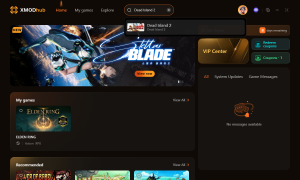
- Launch the game directly through XMOD to enable mod integration.
- Choose and activate the available mods—such as unlimited health, resources, or enhanced abilities—for a fully customized gameplay experience.
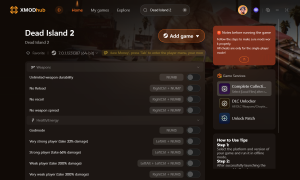
With XMOD, you gain full control over your play style, making Dead Island 2 even more exciting and tailored to your preferences.
Conclusion
Dealing with Dead Island 2 errors can be frustrating, but with the right fixes and optimizations, you can get back to enjoying smooth, immersive gameplay. From resolving “Out of Video Memory” issues to enhancing performance with tools like XMOD, this guide equips you with everything you need to overcome technical challenges. Stay updated, follow best practices, and keep your system optimized to ensure the best Dead Island 2 experience possible.