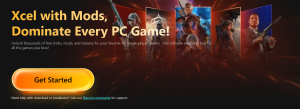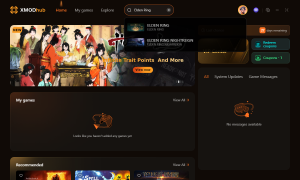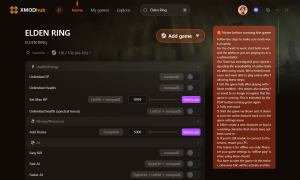Summary: If you’re facing the Elden Ring not loading issue, this guide offers quick fixes, recovery tips, and ways to enhance your game with free mods and trainers.
Having trouble with Elden Ring’s long load times or stuck screens?
This guide covers top fixes, how to recover lost progress, prevent future issues, and boost gameplay with free mods and trainers.

Table of Contents
- Why Is Elden Ring Taking So Long to Load
- Best Fixes for Elden Ring Stuck on Loading Screen
- How to Recover Lost Elden Ring Game Progress
- How to Prevent Future Issues?
- How to Get Free Mods and Trainers for Elden Ring?
- Conclusion
Why Is Elden Ring Taking So Long to Load?
If Elden Ring is stuck on the loading screen—whether you’re on PC, PS4, or Xbox—it’s often due to common system or software issues. Here’s what might be causing the delay:
- System Configurations (PC/Console): On PC, outdated graphics drivers or insufficient system specs can slow down loading. On consoles like PS4 or Xbox, system cache issues or storage limitations can also affect performance.
- Corrupted Game Files: Installation errors or incomplete updates across all platforms can lead to corrupted files, which may freeze the game during loading.
- Network Problems: A weak or unstable internet connection can cause issues, especially when Elden Ring tries to connect to online services at launch.
- Software Conflicts (PC): Background apps like antivirus programs or overlays (e.g. Discord, Steam) may interfere with the game’s startup process.
- Console-Specific Issues (PS4/Xbox): Sometimes, outdated firmware, full hard drives, or saved data glitches can cause the game to hang during loading.
Identifying your platform’s specific issue is key to fixing the long load times and getting back into the Lands Between.
After that, let’s explore some concrete solutions for the problem.
Best Fixes for Elden Ring Stuck on Loading Screen
If Elden Ring is stuck on the loading screen, don’t worry—there are several reliable solutions. Whether you’re on PC, PS4, or Xbox, try these steps to get back into the game.
1. Check System Requirements
Ensure your system meets the minimum or recommended specs for Elden Ring. Low RAM, slow storage, or outdated GPUs can cause freezing on the loading screen. Consider upgrading if needed.
2. Update Graphics Drivers
Outdated drivers can often trigger performance issues.
How to Update (PC):
- Press
Win + X → open Device Manager.
- Expand Display Adapters, right-click your GPU, and choose Update Driver.

Alternatively, download the latest drivers from:
3. Verify Game Files (PC/Steam)
Corrupted or missing files can cause load issues.
Steps on Steam:
- Open Steam → go to Library.
- Right-click Elden Ring → Properties → Local Files → click Verify Integrity of Game Files.

4. Clear Cache & Temp Files (PC)
Temporary files may slow down your system or conflict with game performance.
Steps:
- Press
Win + R, type %localappdata%, and press Enter.
- Open the Temp folder, press
Ctrl + A, then delete all files.
5. Disable Background Applications
Heavy background apps can consume CPU and RAM.
Steps (PC):
- Press
Ctrl + Shift + Esc to open Task Manager.
- Go to Processes, find unnecessary apps, and click End Task.
- Avoid running overlays like Discord, MSI Afterburner, etc.
6. Check Network & Server Status
Online components or syncing errors can also freeze the loading screen.
- Use a stable wired connection.
Change DNS:
-
- Go to
ncpa.cpl → Right-click network adapter → Properties.
- Select IPv4 → Set DNS to
8.8.8.8 and 8.8.4.4 (or 1.1.1.1 and 1.0.0.1).
- Check Bandai Namco Support or Elden Ring’s Twitter for server outages.
7. Install Game Updates
Patches often address loading and crash bugs. Make sure your game is fully updated to the latest version across platforms.
Getting stuck on the Elden Ring loading screen can be frustrating, but these fixes often solve the issue. With some quick system checks and updates, you’ll be back adventuring through the Lands Between in no time.
Once the problem is fixed, here’s how to recover lost Elden Ring game progress.
How to Recover Lost Elden Ring Game Progress
Losing your saved Elden Ring progress can be frustrating, but if your game data was saved locally and got lost or deleted, don’t worry—you can recover it using professional game data recovery software like AOMEI FastRecovery.
Why Use AOMEI FastRecovery?
- Recovers deleted or lost files from HDDs, SSDs, external drives, USB flash drives, SD cards, and more.
- Supports recovery of over 200 file types, including game save files, photos, videos, documents, and audio.
- Handles various data loss scenarios: accidental deletion, virus attacks, system crashes, partition loss, or OS reinstallation.
- Compatible with Windows 11/10/8.1/8/7 and Windows Server.
- Safe and easy to use.
Step-by-Step Recovery Process
1. Download and Install AOMEI FastRecovery
Get the software from the official site and install it on your Windows PC.
2. Scan for Lost Game Data
- Launch AOMEI FastRecovery.
- Hover over the drive or external device where your Elden Ring saves were stored.
- Click Scan to start a deep search for lost or deleted files.Note: Scanning duration depends on the size and speed of the storage device.
3. Preview and Recover
- Once the scan completes, preview the recovered files to identify your lost game saves.
- Select the files you want to restore.
- Click Recover X Files and choose a safe destination folder (preferably different from the original location) to save the recovered data.
User Experiences
Many gamers have successfully recovered their lost Elden Ring saves using AOMEI FastRecovery, including those playing on Xbox One, Xbox Series X/S, PS4, and PS5. These positive stories confirm the software’s reliability and ease of use in restoring valuable game progress after crashes or accidental deletions.
In this next part, we’ll discuss how to prevent future issues.
How to Prevent Future Issues?
1. On PC: Prevent Elden Ring Stuck on Loading Screen
- Optimize Your PC: Regularly clean up your system to maintain smooth performance. Use tools like CCleaner to remove junk files and free up space.
- Use Compatibility Mode: Run Elden Ring in compatibility mode to avoid software conflicts. Steps: Right-click the game executable > Properties > Compatibility tab > check “Run this program in compatibility mode” and select your Windows version.
2. On PS4: Prevent Loading Screen Freezes
Rebuild Database: This helps fix corrupted files and system glitches. Steps:
-
- Turn off your PS4 completely.
- Hold the power button until you hear two beeps (about 7 seconds).
- Connect your controller via USB and press the PS button.
- From the Safe Mode menu, select Rebuild Database.
Clear Cache: Clearing cache can resolve performance lags. Steps:
-
- Turn off PS4 completely.
- Unplug the power cord and wait a few minutes.
- Reconnect the power cord and turn on the PS4.
3. On Xbox: Prevent Loading Screen Stuck Issues
- Clear Persistent Storage: Helps with issues related to disc-based games. Navigate to: Settings > Disc & Blu-ray > Persistent Storage > Clear.
- Reset MAC Address: Fixes network-related problems that may cause loading issues. Navigate to: Settings > Network > Advanced settings > Alternate MAC address > Clear.
Following these prevention steps can help ensure smoother gameplay and reduce the chances of Elden Ring getting stuck on the loading screen.
How to Get Free Mods and Trainers for Elden Ring?
To enhance your single-player experience in Elden Ring, you can use tools like Xmod, which offer cheats and trainers to customize your gameplay.
How to Use Xmod for Elden Ring:
1.Download the Xmod app on your device.
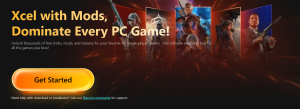
2.Search for Elden Ring or your preferred game within the app.
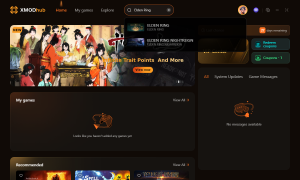
3.Launch Elden Ring directly from Xmod.
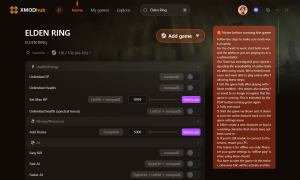
4.Activate the mods or trainers you want to use and enjoy a personalized gaming experience.
Using mods and trainers can help you explore Elden Ring in new and exciting ways, boosting your gameplay without affecting online play.
Conclusion
If you’re facing long load times or other issues in Elden Ring, the right fixes and tools can make a big difference. With a few adjustments and the help of reliable mods or trainers, you can get back to exploring the Lands Between with a smoother, more enjoyable experience.