Summary: Learn how to find, install, and manage mods on Steam with ease—plus discover the best way to enhance your modded experience with Xmod.
Modding is one of the best ways to personalize and upgrade your favorite PC games, and Steam makes it easier than ever—if you know where to start.
Whether you’re trying to access mods through the Steam Workshop or looking to install them manually, this guide covers everything you need to know.
We’ll walk you through how to find and install mods on Steam, how to save and manage Steam Workshop content, and how to take your experience even further with tools like Xmod, designed specifically to help PC gamers get the most out of their games.

Let’s get started!
Table of Contents
- Does Steam Support Mods?
- How to Find Mods for Steam?
- How to Install Mods on Steam
- How to Save Steam Workshop Mods
- How to Improve the Gaming Experience on Steam
- Conclusion
Does Steam Support Mods?
Yes, Steam supports mods through its Steam Workshop, allowing players to easily browse, download, and install mods for many games directly within the Steam platform. This feature makes it simple for users to customize and enhance their gaming experience.
Now that we know Steam supports mods, let’s explore how to find the best mods available for your favorite games.
How to Find Mods for Steam?
To find mods for Steam games, you can follow these steps:
- Open the Steam client and go to the Steam Workshop for your game.
- Search for your game in the Workshop section.
- Browse through the available mods, which are often categorized by popularity, newest, or featured.
- Read descriptions, reviews, and ratings to find mods that suit your preferences.
- Subscribe to the mods you want, and Steam will automatically download and install them for you.
Alternatively, some mods can be found on third-party websites, but using Steam Workshop ensures easier installation and updates.
Once you’ve found the mods you want, the next step is learning how to install them on Steam.
How to Install Mods on Steam
Once you’re in the Steam Workshop for a specific game, start by exploring mods. The Most Popular and Most Subscribed categories are great places to begin, as these contain mods that many players have downloaded, often indicating quality or popular features.
If you have a particular mod in mind, use the Search box at the top right to find it quickly. You can also use the category filters on the right side, which vary depending on the game and what types of mods the developers allow.
When you find a mod you want, hover over it and click the green plus icon to subscribe. For more details, click on the mod to visit its page, where you can see screenshots, descriptions, and user reviews.
After clicking Subscribe, the mod will start downloading, and you can track its progress in Steam’s download manager alongside your game downloads. Once downloaded, the mod will automatically install the next time you launch the game.
Many Steam Workshop-enabled games show a progress bar for mod installation when starting up. After installation is complete, you’re ready to use your new mods in-game.
Optionally, you can add mods to a Collection—a curated list of mods you create and share with others. To create a collection, click on Collection on the mod page, and Steam will guide you through the setup. Collections help recommend and organize mods for easier access.
After installing mods, it’s helpful to know how to save and organize your favorite mods for easy access later.
How to Save Steam Workshop Mods
If you find a mod you really like, you can add it to your Steam Workshop favorites for easy access later—even if you unsubscribe from it.
Simply click the Favorite button located below the mod’s image to add it to your favorites list. Note that favoriting a mod does not download it; to download, you still need to click Subscribe.
To view your favorite mods, go to the Steam Workshop page for your game. On the right side, under Your Workshop Files, select Your Files and then Your Favorites. If you want to remove a mod from your favorites, just click the star icon next to it again.
With your mods saved and ready, let’s look at how you can use them and other tools to enhance your overall gaming experience on Steam.
How to Improve the Gaming Experience on Steam
For PC players looking to enhance their single-player experience in games like Monster Hunter Wilds, Xmod is a great tool to try. It provides access to cheats and trainers that can elevate your gameplay. Here’s how to use Xmod:
- Download the Xmod app.
- Search for the game you want to play, such as Monster Hunter Wilds.
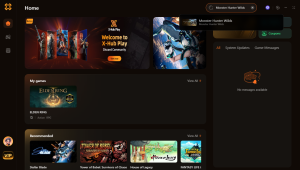
Monster Hunter Wilds - Launch the game directly from the app.
- Activate your chosen mods within Xmod to enjoy a customized gaming experience.
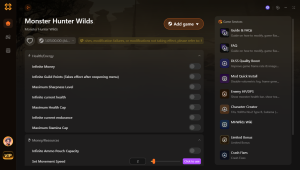
Monster Hunter Wilds Cheats
Using tools like Xmod can significantly enhance your gameplay, offering a fun and customized experience that makes your time on Steam even more enjoyable.
Conclusion
Modding opens up a whole new world of possibilities for Steam users, from enhancing visuals to unlocking entirely new gameplay mechanics. Whether you’re using the built-in Steam Workshop or exploring advanced tools like Xmod for PC, adding mods can dramatically improve your gaming experience. Start exploring today and make your favorite games truly your own.